Know Vanish Mode for Instagram, as Privacy Matters
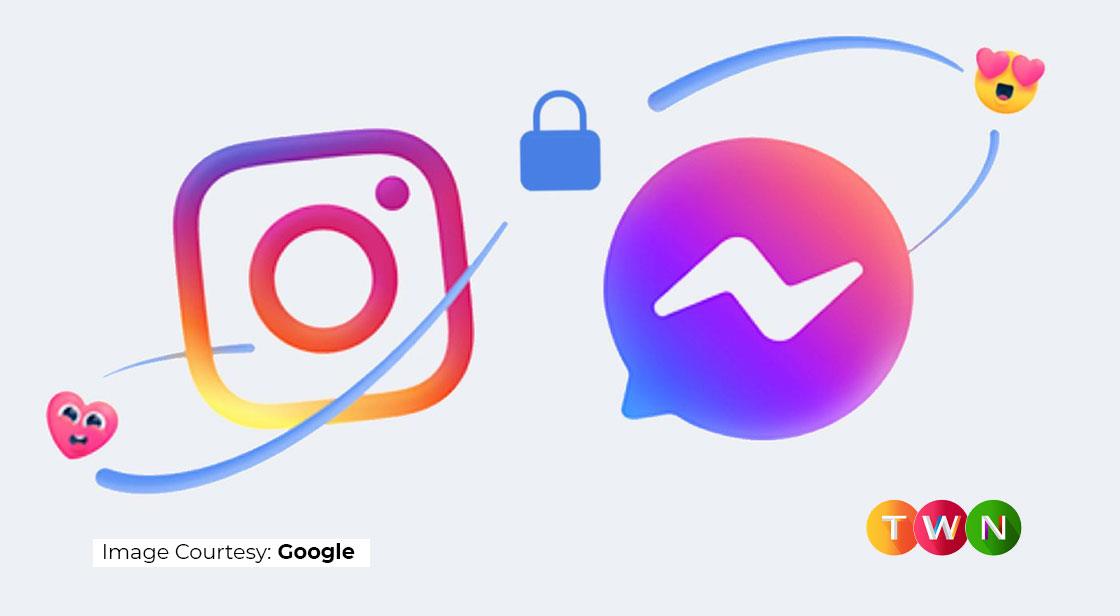
Blog Post
Using a vanish mode is amazing when you don’t want to keep your messages living online forever. It is another level in the world of privacy, and we appreciate this feature. Now, we can chat without the fear of getting exposed on the internet for goofy and secret things that are personal to people. Let's talk about it in detail! How to use Vanish Mode is a hot topic today. #TWN
Privacy has become the most talked-about concern in the past few decades after the growth of social media. If we talk about privacy, many social media users are looking for new alternatives that take privacy very seriously. Apps like Snapchat and Instagram have become the go-to apps due to their very prominent feature. They don’t keep records of your messages and photos unless you want to. Yes, it’s true. The Vanish mode is the new trendy feature that we are going to talk about. The Vanish mode on Instagram is an amazing feature to use. Along with Instagram, Vanish mode is also present in Messenger. It means Facebook Vanish Mode is being tried out on every app owned by the Meta.
So, Without beating around the bushes, let’s talk about the vanish mode.
What Is Vanish Mode?
When you want something to be temporary, you use vanish mode. Similarly, when you want your messages to disappear after a while without you manually deleting them, it is a vanish mode. It was introduced by Meta-owned Facebook into messenger and Instagram. Let’s talk about both the mode in both the apps.
What Is Vanish Mode in Facebook Messenger?
Vanish Mode is an exciting feature in the Messenger app that allows you to send temporary messages to anyone with whom you are currently chatting. These messages are only visible until the recipient reads them, after which they vanish. It's an excellent way to send short messages without clogging up your main chat.
Both users will be notified if you or a friend take a screenshot of the Vanish Mode chat. If you want to report a chat conversation, any Vanish Mode messages you see will be included in the report for up to an hour after you see them.
It's also disabled by default, so if anyone sends you a Vanish Mode message, you'll have to keep your own chat in Vanish Mode so that you can see theirs (and vice-versa).
Vanish Mode is now available in the Messenger app on iPhone and Android for everyone in the United States, and it's gradually making its way around the world.
How to Use the Vanish Mode on Facebook Messenger?
Vanish Mode requires the Messenger app (previously known as Facebook Messenger) to be installed on your iPhone or Android. Let’s guide you through the steps:
1. Launch Messenger and initiate or begin a conversation with someone. Vanish Mode does not work in group chats, so it must be a one-on-one conversation.
2. From the bottom of the screen, swipe up, and you will see a message instructing you to swipe to activate Vanish Mode. Keep swiping your finger up until the circle icon is completely filled.
3. Your current chat will vanish, leaving an empty Vanish Mode screen in its place. If this is your first time using Vanish Mode, you'll also see a pop-up with some information about it.
4. On the Vanish Mode screen, you can send messages or pictures in the same way that you would in a normal conversation. These will be active until the recipient sees your message and then exits the chat.
5. Vanish Mode can be closed by tapping Turn Off Vanish Mode at the top of the screen or by swiping up from the bottom again.
What is Vanish Mode on Instagram?
Vanish Mode was first introduced on Facebook Messenger in 2020, but it has since been added to Instagram's messaging features as well. According to Facebook, the feature will allow users to create and join temporary chat threads that will be automatically deleted when the chat ends.
It's similar to Snapchat's self-erasing feature, but it only works when you enable it manually. Vanish Mode is also limited to two-person chats. It does not function in group chats.
Let’s see how it is on Instagram and is it different from Facebook’s mode or not.
Vanish Mode on Instagram
Vanish Mode is simple to activate and deactivate; here's how.
1. Launch the Instagram app and navigate to the chat page by tapping the "Chat" icon in the upper-right corner of the screen.
2. Open an existing chat or click the "New Message" button in the upper right corner to start a new one.
3. To activate Vanish Mode, swipe up from the bottom of the screen and then release your finger.
4. The screen will go black, and a slew of "Shush" emojis will appear at the top to indicate you're in Vanish Mode. Send your messages normally. The recipient's chat window will be black as well, with a message on the screen indicating that it is in Vanish Mode.
5. When you want to exit the vanish mode, click on the button that says, “Turn off the vanish mode.” After that, you will be on the normal messaging page. Your messages will stay there unless you exit the messaging window. After that, your messages from vanish mode will be gone forever.
Now, there are certain things that you must keep in mind while using vanish mode on Facebook and Instagram.
- This mode is only applicable to one-on-one messages. Vanish Mode is not available in chats with more than two people.
- When someone takes a screenshot in Vanish Mode, the other person is immediately notified.
Also Read: Promote your business through Facebook Advertising
Conclusion
Using a vanish mode is amazing when you don’t want to keep your messages living online forever. It is another level in the world of privacy, and we appreciate this feature. Now, we can chat without the fear of getting exposed on the internet for goofy and secret things that are personal to people.
You May Like
EDITOR’S CHOICE












