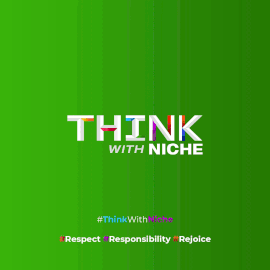iPhone Secrets for Copying from Photos and Videos
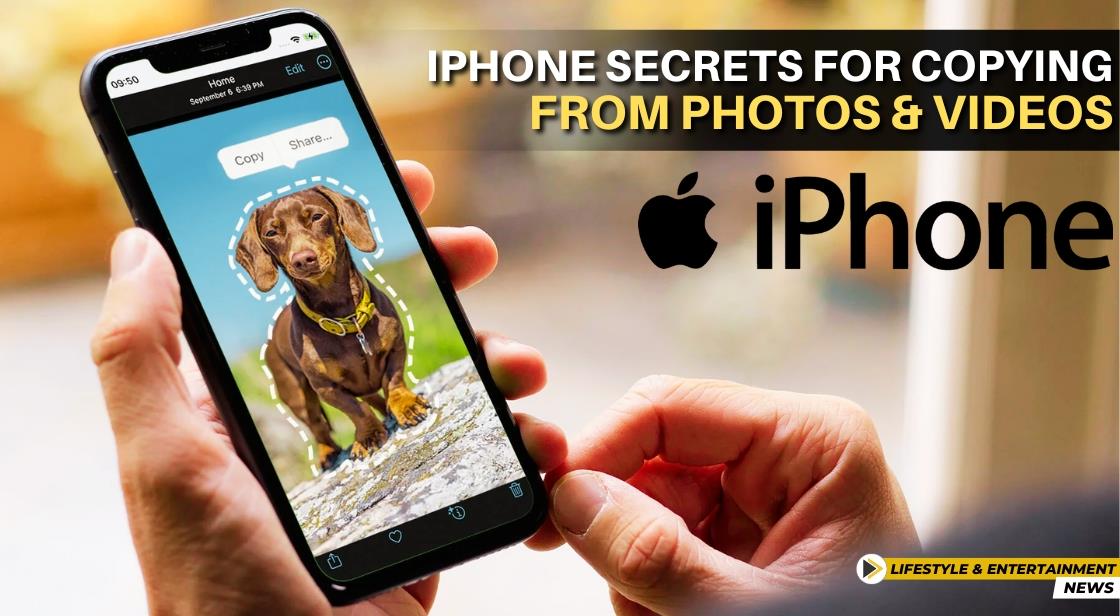
News Synopsis
Apple's iPhone boasts an in-built feature that simplifies the process of copying text from both images and videos. This functionality proves invaluable for tasks such as copy-pasting, and it extends further to enable actions like making calls and sending emails directly from extracted text.
How to Copy Text from Images and Videos
-
Accessing the Photos App: Begin by launching the Photos app on your iPhone.
-
Selecting the Image or Video: Choose the photo or video containing the desired text.
-
Initiating Text Selection: To select text within the image, touch and hold a word. For video text selection, ensure the video is paused before initiating the selection.
-
Adjusting Grab Points: Adjust the selection grab points to encompass the entirety of the text you wish to copy.
-
Copying Text: Once the text is selected, tap "Copy" to save it to your clipboard. Alternatively, tap "Select All" to copy all text within the image.
-
Pasting and Sharing: Paste the copied text into another app or share it via messages, email, or social media platforms.
Enhanced Text Selection with Live Text Button
To facilitate easier text selection, utilize the Live Text button, situated in the lower-right corner of the photo. This button, also known as the Detect Text button, streamlines the process by identifying text within the image and allowing for quick selection.
Utilizing Extracted Text for Actions
-
Making Calls or Sending Emails: Open a photo or video from your Photos app, ensuring the video is paused if necessary.
-
Activating Live Text: Tap the Live Text button to detect and highlight text within the image.
-
Selecting Contact Information: Tap on a phone number or email address within the highlighted text.
-
Executing Actions: Depending on the context, options may appear to make a call, send an email, initiate a FaceTime call, or add the information to your contacts.
Conclusion
Apple's iPhone empowers users with a convenient feature for extracting text from images and videos, enhancing productivity and enabling seamless actions such as making calls and sending emails directly from extracted information.
By leveraging this functionality, iPhone users can streamline their workflow and accomplish tasks with ease, making the most of their device's capabilities.
You May Like