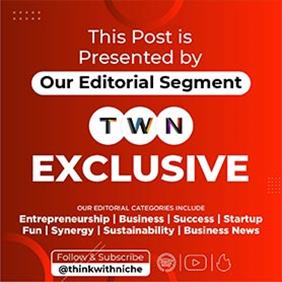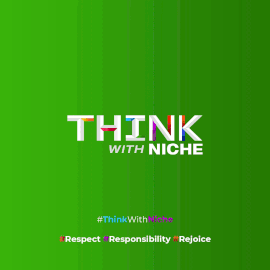How to Enable HD Media Sharing on WhatsApp for Clearer Photos and Videos

News Synopsis
Many WhatsApp users share photos and videos daily, often without realising that the app automatically compresses media before sending it. This compression reduces sharpness, lowers resolution, and strips away fine details from images and videos.
However, WhatsApp now offers a hidden but powerful feature that allows users to send media in HD (High Definition) quality — ensuring crystal-clear pictures and better resolution videos.
This option was officially released in 2023, but despite being available for some time, it still goes unnoticed because most people stick to the app’s default settings. With just a few taps, users can upgrade their sharing experience, whether they are sending travel memories, event recordings, or everyday photos where detail matters.
Why WhatsApp Introduced HD Media Sharing
WhatsApp, owned by Meta, introduced the HD media feature to meet rising user demands for better quality content sharing. With over 2.7 billion active users globally in 2025, WhatsApp remains the most widely used messaging platform. The HD option bridges the gap between convenience and quality by giving senders the choice to pick between standard compression and high-quality uploads.
The feature works seamlessly across individual chats and group conversations, ensuring all recipients receive media in the chosen quality.
How to Share HD Media on WhatsApp
For Android Users
To send HD photos and videos:
-
Open an individual or group chat in WhatsApp.
-
To capture media, tap Camera. To attach an existing file, press and hold Attach (paper clip icon) and choose photos or videos.
-
Tap HD Media and select either Standard quality or HD quality.
-
Tap Send (paper airplane icon).
To set HD as default for all media uploads:
-
Go to WhatsApp Settings → Storage and data → Media upload quality.
-
Select HD quality.
For iOS Users
To send HD media in a chat:
-
Open an individual or group chat.
-
Tap Camera to take a photo or video. To attach an existing one, press and hold Attach (plus sign icon) and select photos or videos.
-
Tap HD Media and choose either Standard quality or HD quality.
-
Tap Send Media (paper airplane icon).
To set HD as the default option:
-
Open WhatsApp Settings → Storage and data → Media upload quality.
-
Select HD quality.
Benefits of Sending Media in HD on WhatsApp
-
Sharper images: Preserve clarity, details, and textures.
-
Better videos: Maintain higher resolution for recordings.
-
Perfect for special moments: Travel shots, events, and celebrations retain their true essence.
-
Cross-platform compatibility: Works on both Android and iOS seamlessly.
Things to Keep in Mind
-
HD media files are larger in size, which may consume more mobile data.
-
Recipients need the latest version of WhatsApp to view media in HD.
-
By default, WhatsApp still prioritises compressed media for faster sending unless HD is selected.
Conclusion
WhatsApp’s HD media sharing is a game-changer for users who want to preserve photo and video quality while staying connected. Although introduced in 2023, many users still overlook this handy feature due to its subtle placement in the app.
By enabling HD quality, WhatsApp ensures that every image retains its sharpness and every video holds its resolution, making shared memories more vibrant and authentic.
For those who capture important moments — be it travel, family gatherings, or professional events — switching to HD sharing can make a noticeable difference.
With WhatsApp continuously enhancing its features, this small tweak in settings empowers users to enjoy richer communication without compromising on quality. If you haven’t already explored this feature, it’s time to turn it on and experience your WhatsApp gallery in high definition.
You May Like