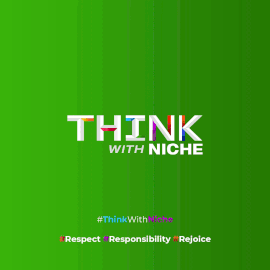Google Brings Gemini Live’s Screen Sharing and Camera Features to iPhone

News Synopsis
Google is enhancing the capabilities of its Gemini app by rolling out screen sharing and live camera support to iPhone users. Previously exclusive to Android, this update was officially announced at Google I/O 2025 and brings multimodal AI interaction to Apple's ecosystem. The update enables iOS users to engage with Gemini Live, the conversational mode of Google’s AI assistant, in a more visual and interactive way.
Real-Time Interaction with Gemini AI on iPhone
With the new update, Gemini Live on iOS can now see through the user's iPhone camera or interpret what’s displayed on the screen. This allows for real-time contextual responses, making the assistant significantly more helpful in daily scenarios. The AI assistant uses multimodal capabilities to process both visual and textual input simultaneously.
This rollout marks an important milestone as Google continues to push Gemini AI towards becoming a more context-aware assistant. The features are being rolled out gradually and will become available to all iOS users in the coming days.
Key Features of Gemini Live's Screen and Camera Sharing
Visual Awareness for Smarter Assistance
With the camera sharing feature, iPhone users can point their camera at real-world objects like landmarks, storefronts, or food dishes, and Gemini will instantly recognize them and provide relevant information. As the user moves their camera, Gemini updates its response live, similar to how augmented reality interfaces work.
On the other hand, screen sharing allows Gemini to analyze whatever is visible on your iPhone screen. Whether you're browsing a website, reading a document, or looking at an image, the AI assistant can offer real-time guidance or insights based on that content.
These features expand Gemini’s use cases beyond voice or text, turning it into a multifunctional AI helper capable of responding to visual and contextual cues.
How to Use Gemini Live Screen and Camera Sharing on iPhone
Step-by-Step Guide
To begin using the new features on your iPhone, follow these simple steps:
-
Update the Gemini App
-
Go to the App Store and make sure you have the latest version of the Gemini app installed on your iPhone.
-
-
Launch Gemini Live
-
Open the app and tap the Gemini Live icon located at the bottom right corner of the screen.
-
-
Start a Live Session
-
Once in the Live interface, you'll see new buttons alongside the usual “Pause” and “End” controls—these include “Share screen” and “Share camera”.
-
-
Share Your Screen
-
Tap on “Share screen” and follow the on-screen instructions to begin displaying your iPhone screen to Gemini.
-
-
Share Your Camera
-
Tap “Share camera” to activate your iPhone's camera and allow Gemini to view live video input in real time.
-
-
Alternate Method for Camera Sharing
-
Alternatively, while screen sharing, you can simply open the Camera app, and Gemini will use that feed for contextual analysis.
-
-
Stop Sharing When Done
-
To stop sharing, either return to the Gemini app and tap “Turn off screen sharing”, or swipe down from the top of your iPhone screen and tap “Stop sharing” from the screen sharing control panel.
-
Enhanced Multimodal Capabilities Powering the Future of Gemini
With the rollout of these features on iOS, Google is continuing to evolve Gemini as a true multimodal AI assistant. The ability to “see” and “interpret” live camera or screen content positions Gemini as a strong competitor in the AI space, especially as real-time AI assistance becomes a bigger priority for users across mobile platforms.
These tools open up new possibilities for on-the-go research, visual recognition, document summarization, shopping assistance, and more—all with seamless interaction between user and assistant.
You May Like