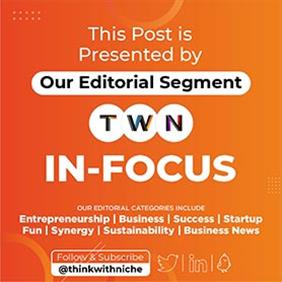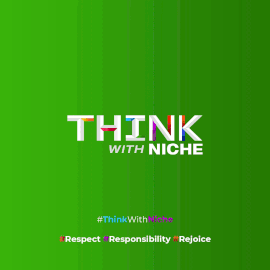WhatsApp to Guard Your Profile Pic: No More Screenshots!

News Synopsis
WhatsApp is set to roll out a groundbreaking feature in its latest beta update for Android, promising enhanced privacy for users. The update introduces a mechanism that prevents screenshots of profile photos, adding an additional layer of protection against unauthorized sharing. In this article, we delve into the details of this upcoming WhatsApp feature, explaining how it works and offering steps to enhance privacy further.
WhatsApp's New Privacy Shield: Blocking Profile Photo Screenshots
The upcoming WhatsApp beta update, version 2.24.4.25, is poised to revolutionize user privacy by preventing the capture of profile photos through screenshots. WabetaInfo, a reputable WhatsApp tracker, revealed that this feature is currently available to selected beta testers who have updated their WhatsApp beta for Android via the Google Play Store. The broader rollout to all users is imminent, promising a more secure and private profile photo experience.
Understanding the Functionality
When an attempt is made to capture a screenshot of a user's profile photo, the app will display a message notifying the would-be capturer that this action is restricted. This innovative feature aims to address the longstanding concern of users being able to capture and share profile photos without the owner's consent. Although users can still use external devices or cameras to capture photos, this update significantly hinders direct screenshot capture within the app.
Empowering Users with Privacy Control
This update aligns with WhatsApp's commitment to empowering users with greater control over their privacy. The profile photo, being a personal visual representation, deserves protection from unauthorized sharing or misuse. By blocking screenshots, WhatsApp is taking a significant step towards ensuring users have the final say in determining who can view or share their profile photos.
Safeguarding Your Profile Photo: How to Hide it from Specific Contacts
Until the new screenshot-blocking feature is available on your device, you can proactively protect your profile photo by following these steps:
Step-by-Step Guide to Hiding Your Profile Photo
-
Open the WhatsApp application on your device.
-
Tap on "Settings" at the bottom right corner of the screen.
-
Select "Privacy" from the menu.
-
Within Privacy settings, choose "Profile Picture."
-
Opt for "My Contacts Except..."
-
A list of your contacts will appear; select the ones you wish to hide your profile photo from.
-
Confirm your selections by tapping "Done" at the top right corner of the screen.
Beyond Screenshots: Additional Tips for WhatsApp Privacy
While the new screenshot blocking feature on WhatsApp is a welcome step, it's crucial to remember that complete online privacy is difficult to achieve. Here are some additional tips to consider for safeguarding your privacy on WhatsApp:
Profile Picture and Status Privacy:
-
Limit profile picture visibility: Go beyond just blocking screenshots by restricting who can see your profile picture entirely. Navigate to Settings > Privacy > Profile Picture and choose from options like "My Contacts," "My Contacts Except...," or "Nobody."
-
Use temporary statuses: Share ephemeral updates with "Disappearing Messages" for your status. These vanish after 24 hours, offering more control over the lifespan of your content.
Chat and Group Settings:
-
Enable end-to-end encryption: This feature scrambles messages with a private key accessible only to you and the recipient, enhancing security. Ensure end-to-end encryption is active for all your chats.
-
Control group visibility: Make groups private to prevent anyone from joining without an invite. Go to Group Settings > Edit Group Info > Group Invite Link and choose "Only Admins can send invites."
-
Leave unwanted groups: Don't hesitate to exit groups that no longer serve you or where you feel uncomfortable sharing personal information.
Sharing and Permissions:
-
Be mindful of what you share: Think twice before sending sensitive information like passwords, addresses, or financial details over WhatsApp. Consider alternative, more secure channels for such data.
-
Review location sharing: Disable location sharing by default unless genuinely needed. Go to Settings > Privacy > Location and choose "Never" or "While Using the App."
-
Manage app permissions: Regularly review and adjust permissions granted to WhatsApp. Go to your phone's Settings > Apps > WhatsApp > Permissions and disable any unnecessary access, like microphone or camera.
Security and Verification:
-
Enable two-step verification: Add an extra layer of protection by setting up two-step verification. Go to Settings > Account > Two-Step Verification and follow the prompts.
-
Beware of phishing: Be cautious of suspicious messages or links, even from seemingly familiar contacts. Verify senders and avoid clicking on untrusted links.
-
Keep WhatsApp updated: Regularly update WhatsApp to benefit from the latest security patches and bug fixes.
Remember: Privacy is an ongoing process. By staying informed and adopting these practices, you can take proactive steps to safeguard your information and enhance your overall WhatsApp experience.
You May Like