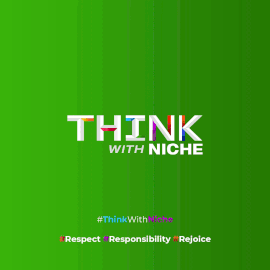Microsoft's Copilot AI Assistant Enhances Document Summarization Capabilities: Here's How
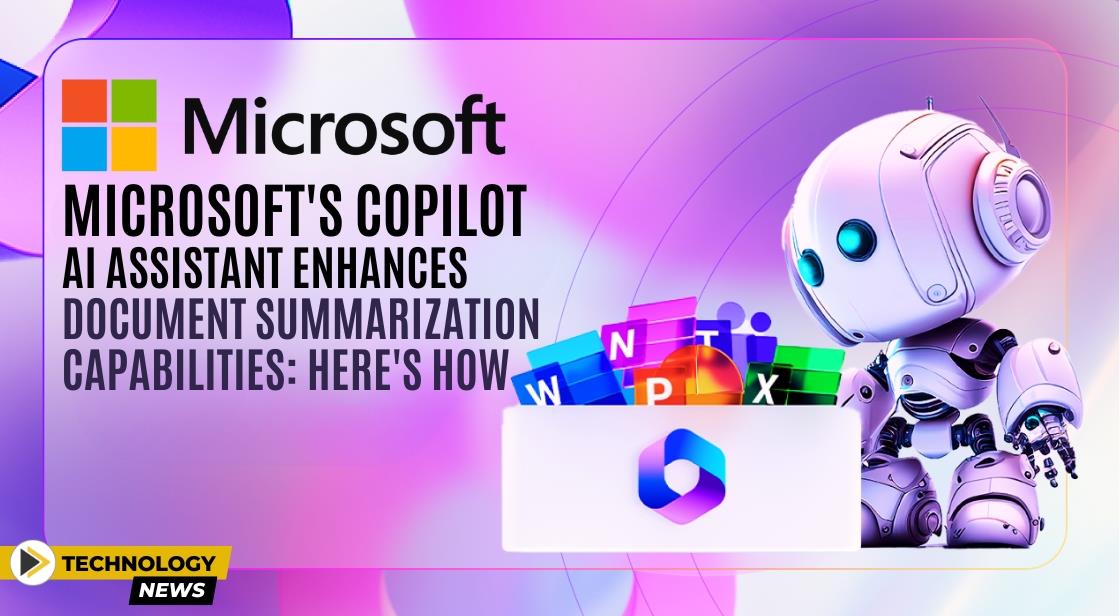
News Synopsis
Microsoft's Copilot AI assistant introduces a new dimension to productivity by offering the ability to summarize full-size documents efficiently. This feature streamlines the process of extracting key information from lengthy texts, catering to various user needs.
Copilot's Document Summarization Feature:
Copilot's standout feature lies in its capability to summarize extensive documents swiftly. This functionality proves invaluable for condensing reports, contracts, meeting minutes, and other documents into concise summaries, saving users time and effort.
Users can leverage Copilot to analyze the text and generate a summarized version within seconds, providing them with the essential points without the need to sift through lengthy content manually.
Step-by-Step Guide to Using Copilot:
-
Launch Copilot: Access Copilot from the taskbar icon on your Windows 11 desktop.
-
Attach File: Use the paperclip icon to attach the document you want to summarize, supporting various file formats.
-
Select Document: Choose the document for Copilot to summarize.
-
Provide Instructions: Type a command in the chat prompt, such as "Summarize this document," tailored to your requirements.
-
Generate Summary: Hit send, and Copilot will promptly produce a summary within the chat window.
Enhanced Features and Options:
Depending on the user's needs, Copilot offers extensive possibilities for customization. Users can tailor the summary for different audiences, extract specific data points, or even rewrite the summary in their style.
While the free version offers a generous 1MB limit, users handling larger documents may consider upgrading to Copilot Pro for enhanced features such as 10MB file summarization.
How to Use Copilot for Document Summarization
Here's a step-by-step guide on leveraging Copilot's summarization superpower:
-
Launch Copilot: Access Copilot from the taskbar icon on your Windows 11 desktop.
-
Attach Your Document: Click the paperclip icon and choose the document you want summarized. Copilot supports various formats like .docx, .pdf, and .txt.
-
Provide Instructions: In the chat prompt, type clear instructions like "Summarize this document" or tailor your request for specific needs.
-
Generate Summary: Hit send, and Copilot will generate a summary within the chat window.
Alternative Workaround:
For users unable to subscribe to the Pro version, there's a workaround. They can extract the text from the document and save it as a plain text file to ensure it remains within the size limit. This method proves effective for basic summarization needs.
Copilot: Your AI-Powered Summarization Partner
Microsoft Copilot empowers you to conquer information overload. Its document summarization feature offers convenience, flexibility, and customization, making it an invaluable tool for anyone dealing with lengthy documents.
Conclusion:
Microsoft's Copilot AI assistant revolutionizes the document summarization process, providing users with a convenient and efficient solution. Whether for professional reports, legal documents, or meeting notes, Copilot simplifies the extraction of key insights and information, enhancing productivity and workflow efficiency.
You May Like