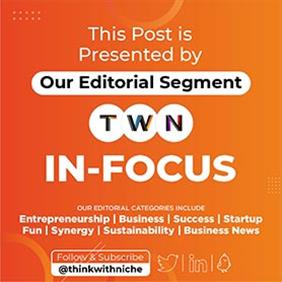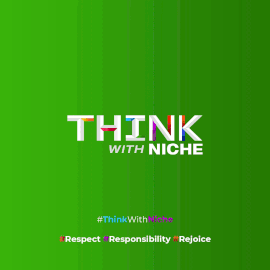Microsoft Word Now Auto-Saves New Documents to the Cloud

News Synopsis
Microsoft Word for Windows is rolling out a significant update that changes how new documents are saved. The new feature automatically stores newly created files in the cloud, removing the need for users to manually enable AutoSave or select a storage location. This update ensures that documents are secure, easily accessible across devices, and continuously backed up, streamlining workflow for individual and enterprise users alike.
Automatic Cloud Saving in Word
With Version 2509 (Build 19221.20000) or later, Word for Windows now saves every new document automatically to OneDrive or the user’s preferred cloud destination. Microsoft plans to extend similar functionality to Excel and PowerPoint for Windows later this year.
Raul Munoz, Product Manager at Microsoft Office Shared Services and Experiences, highlighted:
“We are modernising the way files are created and stored in Word for Windows! Anything new you create will be saved automatically to OneDrive or your preferred cloud destination.”
This automatic saving feature ensures files are protected, accessible, and collaborative by default.
Key Benefits of Cloud Auto-Save
-
Secure and Compliant
Documents adhere automatically to company security and compliance rules, providing peace of mind for enterprise users. -
Real-Time AutoSave
Changes are saved continuously, minimizing the risk of losing work due to unexpected shutdowns or system crashes. -
Flexible Storage Options
Users can name, organize, and store files in their chosen cloud folder, making management easier. -
Access Anywhere
Files sync across multiple devices and browsers, allowing seamless transitions between desktop, laptop, and mobile. -
Easy Collaboration
Sharing and editing in real-time is simplified, enabling smooth teamwork and productivity. -
Copilot Support
AI assistance through Microsoft 365 Copilot or Copilot Chat helps create, edit, or refine documents efficiently.
How the Automatic Save Feature Works
-
When creating a new Word document, AutoSave is toggled on automatically.
-
New files are temporarily named with the current date. Users can rename or change the file location by selecting Save (Ctrl + S) and confirming changes.
-
Closing an unsaved document prompts a ‘Discard’ or ‘Keep’ option. Empty documents can be discarded automatically.
-
Users can set a default cloud folder by right-clicking on a folder and selecting ‘Set as Default Location’.
-
The creation method for new files (cloud or local) can be modified in Word Options → Save → ‘Create new files in the cloud automatically’.
This setup ensures flexibility while prioritizing the cloud-first storage approach.
Known Issues and Limitations
Despite its advantages, some limitations exist:
-
Starting a new Word session while another session is running may prevent automatic saving.
-
Renaming a document can sometimes delay updates in the recent files list.
-
If the Start screen is disabled, the first document created after launching Word may not auto-save.
Microsoft continues to refine the update to improve stability and user experience.
Conclusion
The automatic cloud saving feature in Microsoft Word for Windows marks a significant step toward modernizing document management. By combining real-time AutoSave, secure cloud storage, AI-powered Copilot support, and flexible collaboration tools, Microsoft enhances productivity and data protection. While a few minor limitations exist, this feature is set to redefine the way users create, store, and share documents, making cloud storage the default choice for Word users worldwide.
You May Like